Session 5 Social Bookmarking, Curating and Discovery
There are a number of tools that fit under one or all of these headings and the distinction between them can get blurred.
Social Bookmarking
You all know how to Bookmark a website that you like - depending on your web browser it might be called bookmarking or favourites. With social Bookmarking, you can share these bookmarks with other people in your network as well as sort into categories and add tags to allow you to sort or search them based on different criteria. Some also allow you to bookmark and save the article for reading offline.Social bookmarking is a way for users to search, manage, organize, and store useful web content they'd like to revisit and share with others. Because social bookmarking sites are web-based services, you can access your bookmarks online at any time, from any device.
You can read more about Social Bookmarking here: https://www.lifewire.com/what-is-social-bookmarking-3486501
The following tools are what I would classify as standard or traditional Bookmarking tools.
Diigo
This is the one that I have been using since 2009. It also has the basic ability to add bookmarks, create lists and add tags for searching. It has an edu licence option that gives teachers a bit more power for free.https://www.diigo.com
Once logged in, my saved bookmarks will appear. You can sort and add tags for each bookmark. Great for organising them into topics or projects.
And the bookmark tool that you can add to your browser
These buttons allow you to easily add files using drag and drop. With these buttons you can add a Bookmark, Image, PDF or Note
I have an education membership, which allows me to create groups and share with a class.
Google Bookmarks
With Google Bookmarks, you can save shortcuts to your favourite webpages and navigate to them in seconds from anywhere.
Google Bookmarks is a free online bookmarking service available to Google Account holders. It is completely separate from browser-based bookmarking and should not be confused with the Bookmarks function on any popular browser, Google Chrome included.
Like Diigo, there is also a shortcut that is on the Bookmarks bar. You can browse the Internet and when you come across a site that you want to bookmark, you can use the shortcut tool and fill in the details
We Heart It
Weheartit shows the images that you have saved and the tags that you have used. You can add the "heart" button to your browser and Heart things as you browse or you can add using the +New Post button.
Pocket, previously known as Read It Later, is an application and web service for managing a reading list of articles from the Internet. It is available for macOS, Windows, iOS, Android, Windows Phone, BlackBerry, Kobo eReaders, and web browsers. The application was originally intended only for desktop computers. On February 27, 2017, Pocket announced that it had been acquired by Mozilla Corporation - Wikipedia
How to save with Pocket https://getpocket.com/add/?ep=1
Wikipedia refers to Digital Curation as "Digital curation establishes, maintains and adds value to repositories of digital data for present and future use."
In social media terms, content curation, aggregation and subscriptions (RSS Feeds - see last week's notes) allows you to bookmark and share web content. It is the next step up from Social Bookmarking as it allows us to keep the content we find interesting in one spot and share it with friends and followers, or just keep it to yourself so that you can read interesting article in your "spare" time.
Pinterest
How does one describe Pinterest? So many of these tools fit into multiple categories, but I think Curation works for this tool.
When installed, Pinterest has a button that you can use to "pin" items as you discover them, building up Pinboards. It is very visual and extremely addictive.
https://www.pinterest.com/
https://pinterest.com.au/
More Curation tools and Information can be found here
https://www.dreamgrow.com/content-curation-tools/
I do love this category - not everyone has the time to log in and follow conversations in all of the social media tools that they are members of. You can use these tools to view all of your social media accounts in one place and to post information to all linked accounts at the same time. Some will even allow you to schedule posts
How to save with Pocket https://getpocket.com/add/?ep=1
Instapaper
https://www.instapaper.com/Save Anything
Save all of the interesting articles, videos, cooking recipes, song lyrics, or whatever else you come across while browsing. With one click, Instapaper lets you save, read, and manage the things you find on the Internet.
Read Anywhere
Instapaper syncs the articles and videos you save so that they’re waiting for you on all your devices - iPhone, iPad, Android, or Kindle. You can read anything you save, anywhere and anytime you want, even offline!
Create Notes
Find that great quote you want to remember and share? Instapaper makes it easy to highlight and comment on text in any article so you can easily store it, retrieve it, quote it and share it.
Folkd
Aggregation and Curation
Wikipedia refers to Digital Curation as "Digital curation establishes, maintains and adds value to repositories of digital data for present and future use."
In social media terms, content curation, aggregation and subscriptions (RSS Feeds - see last week's notes) allows you to bookmark and share web content. It is the next step up from Social Bookmarking as it allows us to keep the content we find interesting in one spot and share it with friends and followers, or just keep it to yourself so that you can read interesting article in your "spare" time.
How does one describe Pinterest? So many of these tools fit into multiple categories, but I think Curation works for this tool.
When installed, Pinterest has a button that you can use to "pin" items as you discover them, building up Pinboards. It is very visual and extremely addictive.
https://www.pinterest.com/
https://pinterest.com.au/
Scoop.it
http://www.scoop.it/https://www.dreamgrow.com/content-curation-tools/
All your eggs in one basket (social media dashboard)
I do love this category - not everyone has the time to log in and follow conversations in all of the social media tools that they are members of. You can use these tools to view all of your social media accounts in one place and to post information to all linked accounts at the same time. Some will even allow you to schedule posts
Here are a couple of articles that outline some of the social media dashboard sites.
https://blog.hubspot.com/marketing/social-media-dashboard-tools
https://blog.hubspot.com/marketing/social-media-dashboard-tools
Class Activity 1
Which tools from today's class have you used? Do you think they should be included as Social Media tools? Why? Why not?Under what circumstances would Social Bookmarking be useful?
What do you see as the benefits of using a curation tool? Have you used one before? what did you use it for? What could you use it for (if you haven't used one before)?
This week's activity is to join and use (for a few days) one of the tools listed in any of the categories above. Write a blog post on the tool you tried, what you liked or didn't like, and whether you would continue to use it.
Teams
Leadership
There are a number of different theories that define leadership. The following articles summarise the main leadership theories:https://www.verywellmind.com/leadership-theories-2795323
https://activecollab.com/blog/collaboration/leadership-theories-in-under-15-minutes
Class Discussion:
What do you think makes a good leader? Which theory do they fit into?Being a Role Model
Class Discussion:
What is a Role Model?Do you have a Role Model? Who is it and why do you consider them a role model?
Do you consider yourself to be a role model? Why?
Read the following article on Role Models:
https://www.caycon.com/blog/2010/10/seven-actions-of-a-true-role-model-entrepreneur
Watch these TED talk videos on Role Models- we may not have time in class, but worth watching on your own if you get a chance:
Picking role models that matter | Toku McCree | TEDxZurichWomen
Kids Can Be Role Models | Jack Bonneau | TEDxBoulder
Team Meeting
Just a reminder of the outcomes for today's team meeting|
O3. Third
Team Meeting – Week 5
Progress
Report
Review
each team member’s workplan for the week and allocate tasks
Allocate
tasks relevant for social media account creation and interaction
|
Chairperson
selected for this meeting
|
|
Each
team member was able to provide a review of their work for the past week
|
|
|
Each
team member encouraged and supported the other members
|
|
|
Any
issues were addressed cordially and professionally
|
|
|
Feedback
was provided for all team member contributions
|
|
|
Effective
Communication was used by all team members
|
|
|
Each
team member was allocated tasks/roles for the week for their workplan
|
|
|
Notes
/minutes were taken by at least one (1) team member and copy provided to the
assessor
|
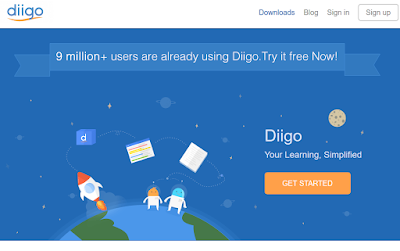



















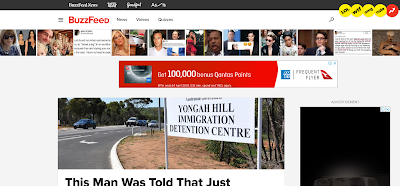

Comments
Post a Comment